File access
In AnyViz, it is possible to access the device’s file system via a Cloud Adapter. This can be configured by defining a browse path. Using the File Explorer, all files and subfolders within this path can be accessed. Additionally, version control can be enabled, allowing individual files to be backed up to the cloud.
The following Cloud Adapters support file access:
- Universal Cloud Adapter From version 2.1.1.0 (file access including file backup)
- CODESYS Cloud Adapter: From version 1.6.3.0 (file access), and from version 2.0.6.0 (file access including file backup)
File Explorer
If a browse path is configured, the File Explorer is available via the context menu of the Cloud Adapter. Using the File Explorer, files can be viewed, downloaded, renamed, and deleted. Additionally, version control can be enabled for individual files.
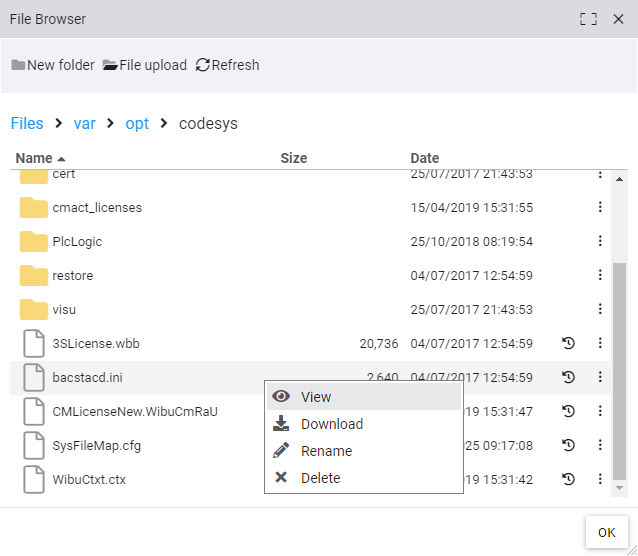
Version Control / File Backup
Within the File Explorer, version control can be activated by clicking on . This creates a tag of the type file, which appears in the object tree like any other tags. In the configuration dialog of the file tag, automatic file backup can be enabled, and access to all previously saved versions of the file is possible.
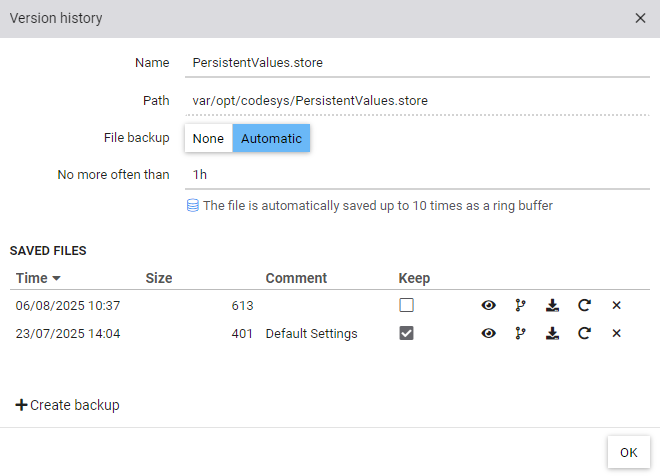
Automatic File Backup
The automatic file backup creates a new version whenever the file changes. The last 10 versions of the file are stored in the database. Using the “No more often than” setting, you can define a minimum interval between two backups. This ensures that older versions are retained, even when the file changes frequently.
Saved Files
In the list of saved files, the following functions are available for each file:
- View: Opens the file in an integrated viewer
- Compare: Compares the saved version with the current version on the device
- Download: Downloads the file to the local system
- Restore: Replaces the current version on the device with the saved version
- Delete: Permanently removes the saved file
Note: This dialog can be opened either via the corresponding file in the File Explorer or through the settings of the file tag.