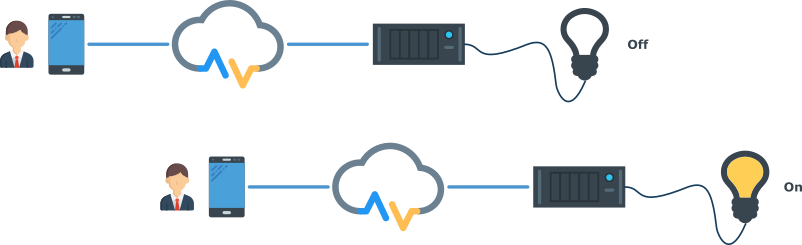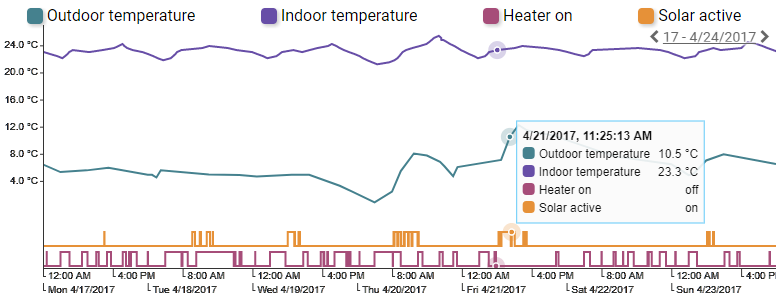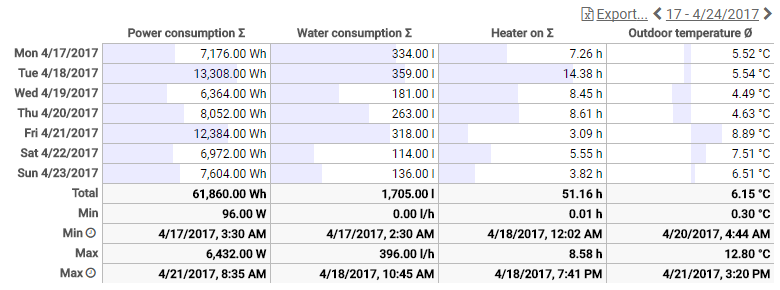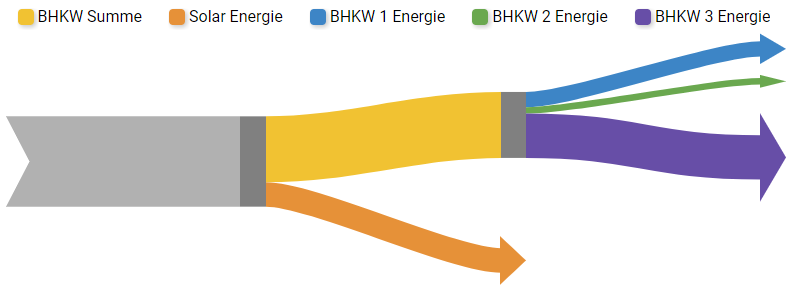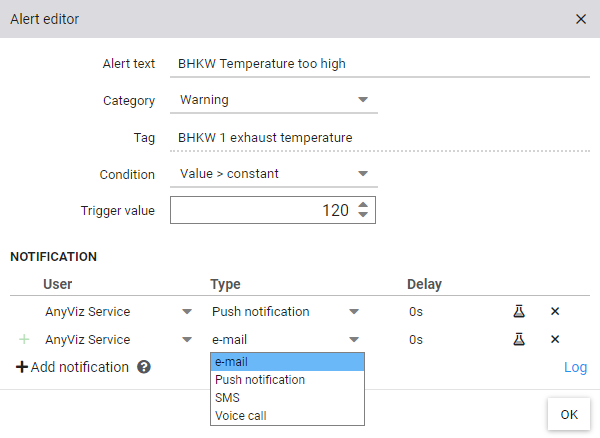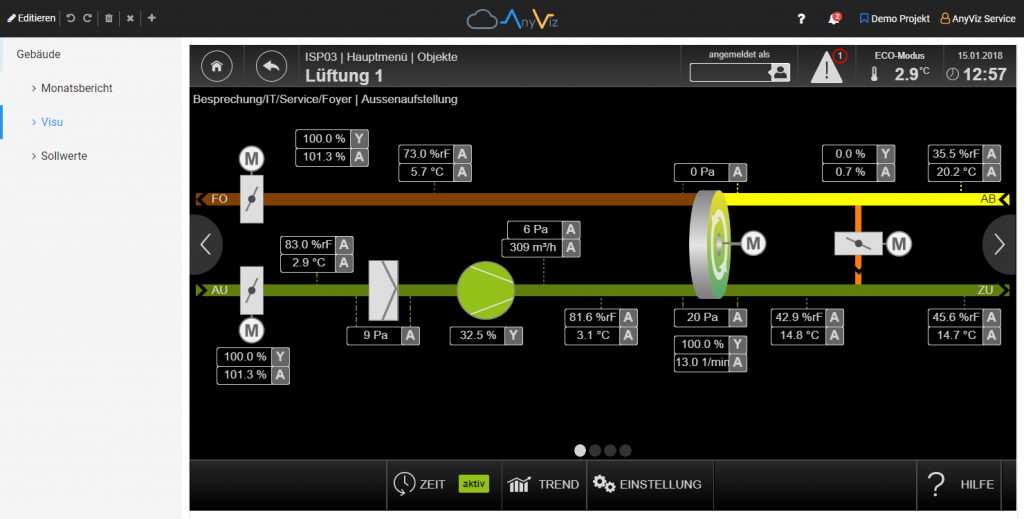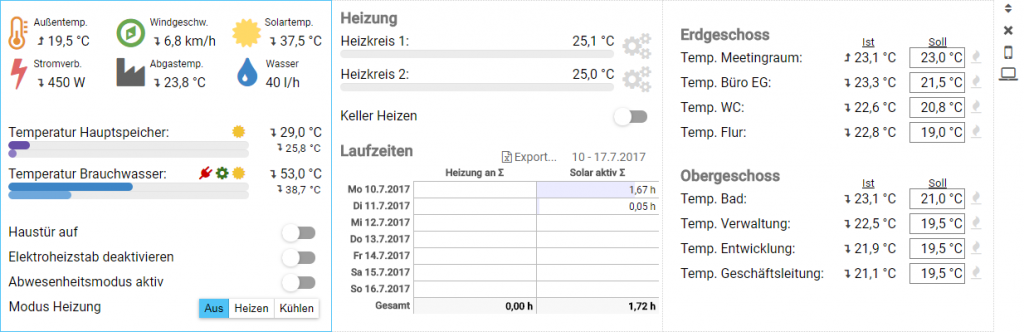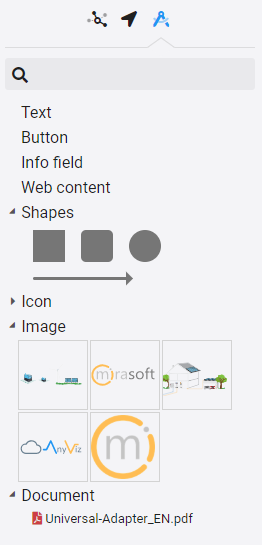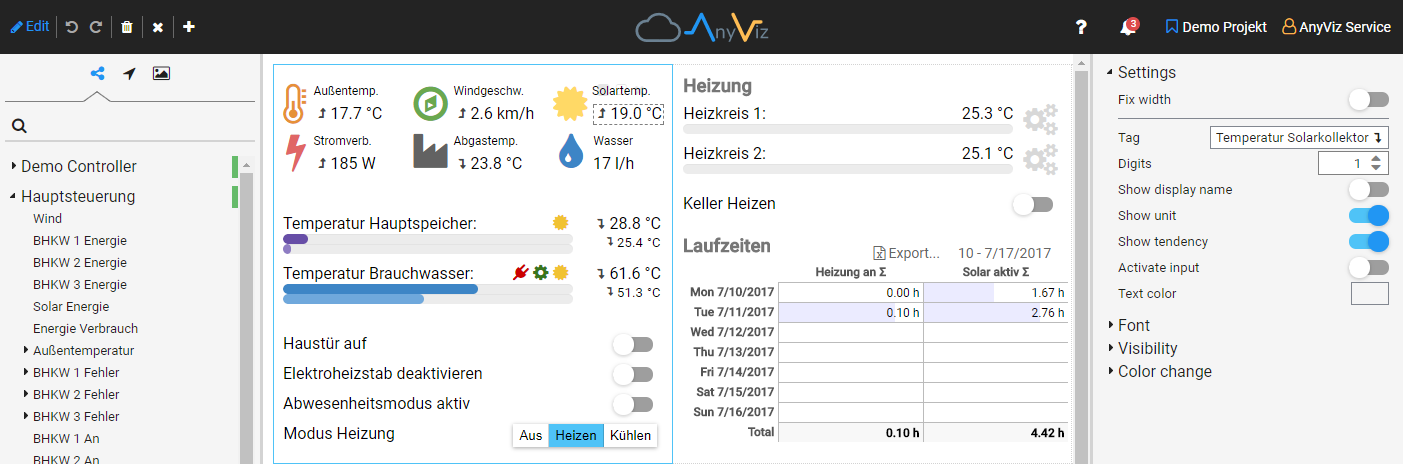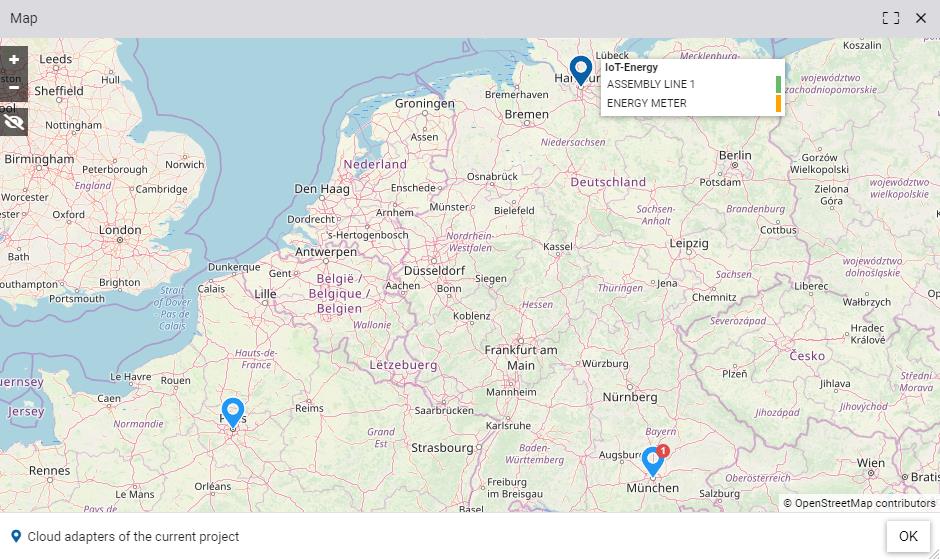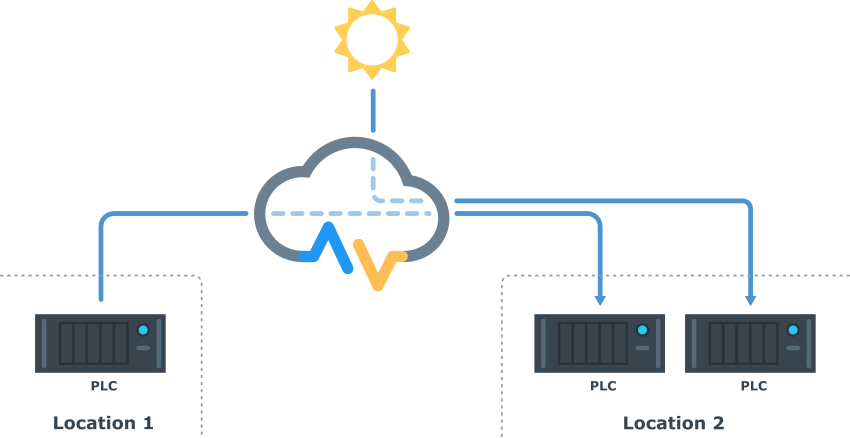Automated reports: Often weekly or monthly reports are required. These can be easily created and automatically sent to any user by e-mail at a specific interval.
Data Import / Export: Data can be imported or exported to AnyViz very easily. Afterwards, the data will be available in Excel for further processing.
Global values: Not all data points have to come from the PLC. In AnyViz you can create global values which can be used as input for other data points.
Undo / Redo with Recycle Bin: Thanks to the Undo / Redo feature, the settings of a view and its Vizuals can be changed safely. If the desired effect does not occur or has been adjusted mistakenly, the undo function returns to the initial state. If data points, alerts, or views are deleted, they can be restored via the recycle bin.
User administration / Roles: The user administration allows you to add as many users as you want to a project. Each user can be assigned a role. The role decides what options and rights the user has for the project.
Two-factor authentication: Using an authenticator app (such as Microsoft Authenticator, Authy, or Google Authenticator) makes your AnyViz account even more secure. Each time you log on or make a critical system change, you must enter the code generated by the authenticator app. So your account is safe even if your password is stolen.
Alert notifications via SMS and voice call: Important in many industries – the forwarding of errors via SMS and voice call in case of an alert. All you have to do is set the phone number in the user settings and activate a notification.